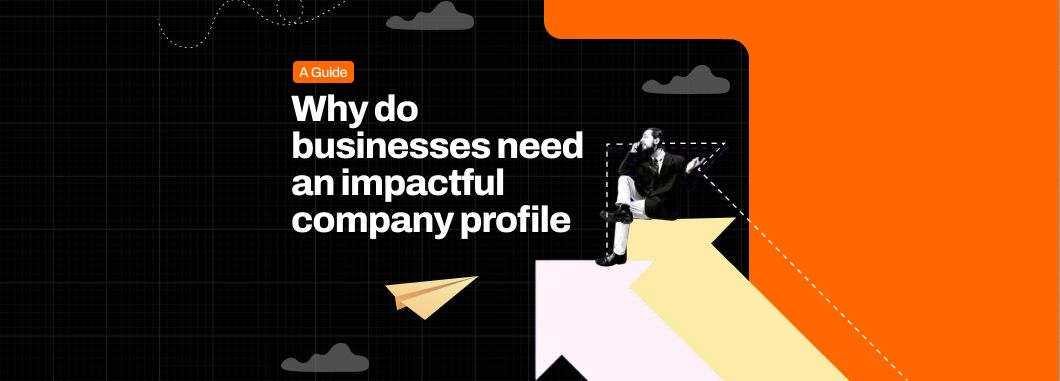A great idea can get lost in bad slides. Too much text, chaotic layouts, distracting visuals? These mistakes don’t just make a presentation look bad, but also make it a struggle to sit through.
Think about it. The best presentations you’ve ever seen weren’t just packed with information. They were clear. They were engaging. They had slides that felt effortless but made everything easier to understand.
That’s what great design does. It supports the message, not competes with it. Whether you're pitching an investment opportunity, explaining data, or telling a story, your slides should work with you, not against you.
This isn’t about making things “look pretty.” It’s about designing a presentation that keeps people engaged, and makes your message land the way you want it. Let’s get into the specifics of it through a guide by your very own- Team Crappy Presentations!
This guide will walk you through the essential principles of presentation design that are clear, visually appealing, and engaging. Think of it as your go-to playbook for designing amazing presentations.
How to design a great presentation
1. Plan Before You Design
Understand Your Audience
Before you open PowerPoint or Google Slides, start with one critical question: Who is my audience? Your audience determines the tone, style, and complexity of your presentation. A pitch deck for investors needs a different approach than an event presentation.
Ask yourself- What do they already know about this topic?, What do they care about?, What’s in it for them?
Define Your Key Message
What’s the one thing you want your audience to remember after your presentation? If you can’t summarize your message in a single sentence, it’s too complicated.
For example, Instead of: “We offer sustainable clothing with ethical sourcing and an innovative production process." Try: “We make sustainable fashion affordable for everyone."
The clearer your message, the more powerful your presentation will be.
Structure Your Content
A well-structured presentation follows a logical flow that keeps your audience engaged. A simple but effective structure is:
- The Hook – Start with something that grabs attention (a story, statistic, or question).
- The Problem – Explain why the topic matters.
- The Solution – Present your idea, product, or insights.
- The Proof – Back it up with data, examples, or case studies.
- The Conclusion – Recap key points and end with a strong call to action.
For Example, Imagine you’re pitching an app that helps people track their carbon footprint. Instead of starting with, "Our app has multiple features that help users measure emissions," Try using, "Did you know that the average person produces 4 tons of carbon dioxide a year? Our app helps you reduce that with simple daily changes."
2. Design Slides According to The Narrative You Pick
Now that you have a clear structure, it’s time to design slides that enhance your narrative, to land your message right.
Keep Slides Minimal & Focused
Your slides should complement your speech, not compete with it. The biggest mistake? Too much text.
For example, Don’t use- "Our company specializes in high-quality, sustainable fashion made from 100% organic cotton and recycled fabrics, reducing waste and promoting sustainable living.” Instead, try using pointers like 100% organic cotton, Recycled fabrics, Ethical labor practices etc.
One idea per slide keeps things clear and digestible.
Use White Space to Avoid Clutter
White space (the empty space around text and images) makes slides easier to read. A cluttered slide feels overwhelming.
A simple design makes your message stand out.
3. Choose the Right Fonts and Colors
Your font and color choices set the mood of your presentation. Poor contrast, hard-to-read fonts, and mismatched colors can make your slides look unprofessional.
Font Rules:
- Stick to two fonts max (one for headings, one for body text).
- Use sans-serif fonts (Arial, Montserrat, Lato) for readability.
- Keep font sizes large (Headings: 36-44pt, Body: 24-30pt).
Color Rules:
- Use high contrast (dark text on a light background or vice versa).
- Stick to a consistent palette (2-3 main colors).
- Avoid neon or clashing colors that strain the eyes.
If in doubt, use your brand colors or tools like Coolors to generate palettes.
4. Use High-Quality Images and Graphics
A good image can explain a concept faster than a paragraph of text. But not all images are created equal.
Pro tips from a presentation design firm:
- Use high-resolution images that are clear and relevant.
- Choose authentic photos (avoid cheesy stock images).
- Use icons and illustrations to simplify concepts.
Where to Find Free Images and Icons?
5. Simplify Data Visualization
Data can be powerful if it’s presented well. A confusing chart will lose your audience instantly.
Best Practices:
- Bar charts > Pie charts (Pie charts can be hard to interpret).
- Label everything clearly (Don’t assume people will figure it out).
- Highlight key takeaways using bold colors or annotations.
- Keep it minimal—avoid overly complex graphs.
The goal is to make data easy to understand at a glance.
6. Use Animations & Transitions Wisely
Fancy animations might seem fun, but too much movement can distract from your message.
The Golden Rule here is “Less is more.”
- Use fade-ins (subtle and professional).
- Keep animations consistent across slides.
- Avoid spinning, bouncing, or flashy effects.
Simple transitions keep the focus on your content.
7. Master Your Delivery
Even the best-designed slides won’t save a weak delivery. How you present matters as much as the slides themselves.
Tips for Confident Delivery:
- Practice out loud (not just in your head).
- Record yourself to catch awkward phrasing.
- Use pauses to emphasize key points.
- Make eye contact to connect with your audience.
Your slides support you, but your energy and clarity are what truly make a presentation memorable. With all that being said about designing a good presentation, let’s talk about something that’s not given the attention that it deserves- The white space!
The Power of White Space in Slide Design- Why Less Is More?
In presentation design, one of the most underrated but powerful tools is white space (also known as negative space.) It’s the empty area between text, images, and design elements. Many people assume that white space is just "empty space," but in reality, it plays a crucial role in readability, aesthetics, and audience engagement.
A common mistake in slide design is trying to fill every inch of space with text, images, or graphics. The result? A cluttered, overwhelming slide that makes it hard for your audience to focus.
Think of white space like the pauses in a great speech. Just as silence between words adds impact to what’s being said, white space in a presentation enhances clarity, guides attention, and makes your message more powerful.
Let’s break down how white space works and why you should embrace it in your presentations.
1. White Space Improves Readability
Too much content on a slide makes it hard to read and even harder to process. When slides are overloaded with text, the audience has to work harder to find the key message. This can lead to disengagement, confusion, or simply zoning out.
Example of Poor Readability: Imagine a slide crammed with five paragraphs of text, a chart, and a logo squeezed in the corner. The audience isn’t sure where to focus, and by the time they’ve read one section, the presenter has already moved on.
How to Fix It?
- Keep only the essential text on each slide.
- Use line spacing (also called leading) to make text easier to scan.
- Break long paragraphs into shorter, digestible bullet points.
- Leave margins around text so it doesn’t feel cramped.
White space helps prevent cognitive overload. The more breathing room your slide has, the easier it is for your audience to absorb what you’re saying.
2. White Space Guides the Eye
The way you use white space can direct attention to key elements on your slide. When used intentionally, it creates visual hierarchy, meaning it helps the viewer instinctively understand what’s most important.
Example of Visual Hierarchy in Action: Imagine you have a slide with a big, bold statistic in the center, surrounded by plenty of white space. The audience’s eye will immediately be drawn to that number because it stands out. Now, compare that to a slide where the same statistic is buried in a block of text with no spacing, it loses its impact.
How to Fix It?
- Surround key messages with white space to make them stand out.
- Use contrast (e.g., large fonts for headings, smaller fonts for details) to guide the eye naturally.
- Limit unnecessary elements so that only the most important content remains.
When used well, white space acts as a silent spotlight, subtly drawing the viewer’s focus to exactly where you want it.
3. White Space Creates a Professional and Polished Look
Have you ever noticed how premium brands use lots of white space in their designs? Whether it’s Apple’s product pages, luxury fashion ads, or high-end magazine layouts, they all share a minimalist, uncluttered aesthetic.
Why? Because white space conveys confidence. It makes designs feel intentional, modern, and polished.
Here’s What makes a slide design professional:
- Larger font with space between lines
- One striking image with white space around it
- A clean, simple color palette
White space gives your slides an elegant, refined look. When slides feel spacious rather than cluttered, they instantly appear more credible and high-quality.
4. White Space Helps With Memory and Retention
Science backs this up: People retain information better when it’s presented with white space. A study in educational psychology found that when text is surrounded by more space, readers recall 20% more than when it’s densely packed.
Why does this happen? Because white space reduces distractions and allows the brain to process information more efficiently.
Example of How White Space Boosts Memory: Let’s say you’re presenting five key takeaways from a research study. If they’re all squeezed into one dense slide, the audience might remember one or two at best. But if you spread them across five slides with clean layouts and lots of white space, they’re far more likely to remember all five.
How to Apply This?
- Use one key idea per slide instead of overloading a single slide.
- Leave space around important concepts to make them stand out and stick.
- Keep designs simple so the audience can focus on content, not distractions.
How to Add More White Space to Your Slides
Now that you know why white space is important, let’s talk about practical ways to incorporate it into your presentation design.
1. Increase Margins and Spacing
- Adjust line spacing to make text easier to read.
- Leave consistent margins around the edges of your slides.
2. Limit Text Per Slide
- Aim for 6-8 words per line and no more than 5-6 bullet points per slide.
- Use images, icons, and graphs instead of long paragraphs.
3. Use Fewer Design Elements
- Stick to one or two fonts for a clean look.
- Don’t overuse borders, shadows, or excessive graphics.
- Keep colors minimal.
4. Balance Content with Empty Space
- If a slide feels too crowded, remove anything unnecessary.
- Ensure elements aren’t crammed too close together, give them breathing room.
Wrapping it up,
This comprehensive guide will tell you everything you need to know about designing a strong presentation, and coming from a presentations agency, you better believe it’s going to help you nail any presentation you’re building.
For more such guides and insights about ‘all things presentations’, take a look at the Crappy Presentations Blog.f