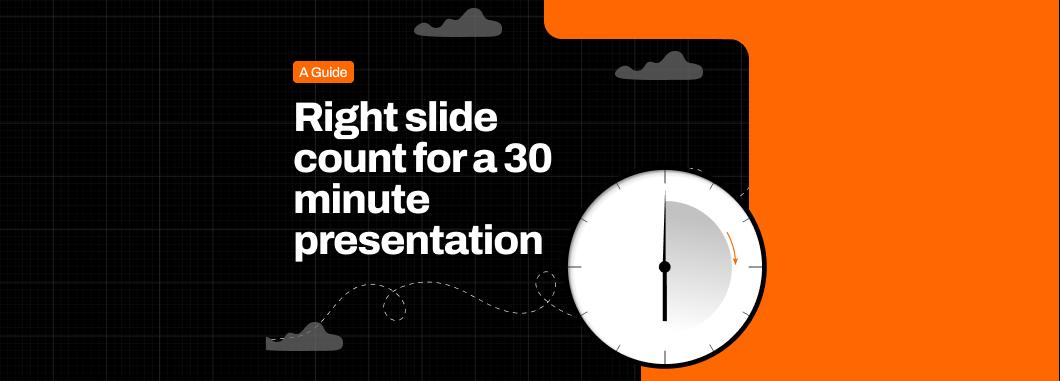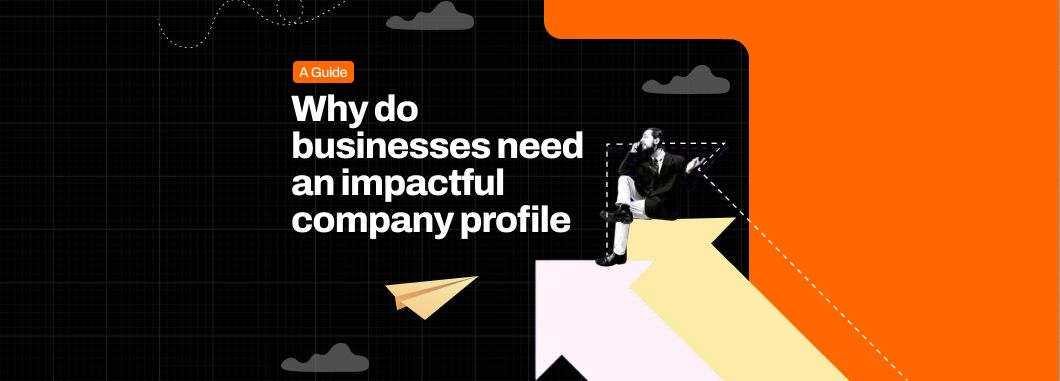The number of slides in your presentation serves the purpose of delivering clarity, maintaining momentum, and controlling the pacing of your message. Yet, most people get it wrong in two ways:
- They overload a few slides with too much content to cut down the number of slides.
- They overcompensate with too many slides, rushing through ideas and exhausting the audience.
Neither approach works well. In fact, the second approach makes things worse because much information on a single slide can trigger cognitive overload, reducing audience retention and increasing mental fatigue.
Related read: Cognitive load in presentations
The ideal slide count for a 30-minute presentation
A well-paced 30-minute presentation typically needs 15 to 25 slides. This slide count gives you enough room to:
- Move at a natural, engaging pace
- Visualize key points without overloading
- Include introduction, body, as well as conclusion
If you’re a fast speaker, up to 30 slides may still feel natural, especially if you’re using visual, quick-hit slides that guide your storytelling without requiring deep explanation. Conversely, if your presentation is data-heavy or built around long-form narrative, 12 to 15 slides may suffice.
What affects the ideal slide count?
Before you pick a number, consider these variables:
Presentation Style
Conversational, TED-style talks or event presentations require fewer slides (10–15), more emphasis on stories or visuals. Structured corporate presentations may require 20–30 slides with clear sections. On the other hand, an investor pitch deck or sales decks are expected to have 15–20 tightly designed slides.
Slide Type and Complexity
Data-heavy slides? You’ll need more time per slide. Visual-only slides or transitions? You can move quicker and use more. If a slide takes more than 2 minutes to explain, split it or simplify.
Audience Engagement Style
Do you want a Q&A at the end? Will there be discussion breaks? Are you speaking to executives, peers, or the public? Tailor your pacing to how interactive the session will be, along with managing presentation delivery accordingly.
Related read: How to deliver effective presentations
Decoding the examples by presentation type
Business or Corporate Presentation:
- Intro & context: 2 slides
- Problem & context: 2–3 slides
- Key sections (solutions, insights, roadmap): 10–12 slides
- Summary & CTA: 2–3 slides
- Total: ~18–22 slides
If you’re working on a corporate deck, our guide to creating effective corporate presentations might help!
Keynote or Thought Leadership Talk
- Story hook: 1–2 slides
- 3 big ideas: 3–6 slides
- Personal story or case: 2 slides
- Close with vision: 1 slide
- Total: ~10–12 slides
Related read: A beginner’s guide to creating TEDx presentations
Sales or Product Pitch
- Intro: 1 slide
- Problem & solution: 3–4 slides
- Product demo visuals: 3–5 slides
- Case studies/testimonials: 2–3 slides
- ROI, CTA, contact: 2 slides
- Total: ~12–15 slides
Check out our ultimate guide to creating product presentations to learn more about structuring your product pitch.
The right slide pacing framework for presentations
To build a time-conscious, high-impact presentation, structure your 30 minutes like this:

What if your presentation is 5, 10 or 20 minutes long? The same pacing principles still apply. A simple rule of thumb is ~1–2 minutes per slide, adjusted for your speaking style and slide complexity.
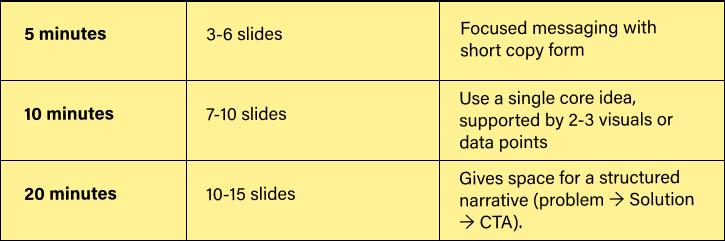
How to know if you’re using too many or too few slides?
Here are signs you may need to adjust your presentation’s slide count:
You’re using too few slides if:
- You’re cramming 5–6 points into one slide
- You’re spending 3+ minutes explaining a single visual
- Your font size drops below 28pt to fit more content
You’re using too many slides if:
- You’re clicking every 15–20 seconds just to keep moving
- Your visuals feel rushed or under explained without structured layouts
Slides work as pacing tools. They give the audience a mental rhythm and visual anchor. Don’t rush them. Don’t overload them. Use them with a purpose.
What to do when your slide count doesn’t match your time?
Even with careful planning, things don’t always go as rehearsed. You might finish too early, or worse, realize mid-presentation that you’re running out of time with several key slides left. The good news? You don’t need to redesign your entire deck to recover. Here’s a practical troubleshooting guide to help you adapt, fast.
Finishing too early
This usually means your pacing was faster than expected, perhaps due to nerves, skipping parts, or less audience interaction than anticipated. Instead of awkwardly stretching time, here’s what you can do:
- Reuse your summary slide to go deeper- Reframe it with a bonus example or insight to extend the conversation.
- Invite engagement- Ask a provocative question, open the floor to a quick Q&A, or share a behind-the-scenes anecdote related to your talk.
- Bring up a backup slide- Having 1–2 optional slides in your appendix or final section gives you something of value to show without going off-topic.
Running over time
This usually means you’ve either added too many explanation points verbally or your slides are too content-dense. Rather than rushing your final slides (a common mistake), pause and trim.
- Identify low-impact slides- These are slides that don’t introduce new ideas, repeat earlier points, or serve more as visual filler.
- Skip non-essential elaboration- Some points can be simplified or summarized verbally without showing every detail.
- Use transitions as checkpoints- At each section divider, consolidate all the extra points.
A pro tip? Use slide sorter view to see your entire flow at once, this helps you spot redundancy and rework on the fly. However, If this becomes a recurring issue, you need to revisit your core structure. You might be packing too much into each segment.
Expert tips for structuring slides in a 30-minute presentation
- Use one idea per slide, with each slide focussing on a single takeaway. Effective copywriting in presentations helps in giving a single takeaway per slide in just a few words.
- Keep slides visually light by sticking to 6–8 words max per line, no more than 2–3 lines per slide.
- Use transitions as pauses to reset the audience’s attention, reinforce a point, or add visual breathing room.
- Avoid slide stuffing by spreading your content logically across multiple clean slides.
- Run through your full presentation with a timer to spot where you linger too long (or speed through too fast).
Tips for designing your slides
- Use a 30pt+ font: This forces clarity and prevents overcrowding. (Learn more about the 10-20-30 rule of designing presentations)
- Use white space generously: It adds professionalism and improves readability.
- Use consistent slide rhythm: Don’t cluster content in one section and go sparse in another, maintain a steady tempo throughout.
Check out our in-depth guide on how to design a great presentation to get more insights and slide design tips.
Final Thoughts
The number of slides in your 30-minute presentation should never be a guess. It should be an intentional design decision that supports how you communicate.
Whether you’re pitching investors or presenting to clients, if you’re unsure about your structure or want professional help designing visuals that match your message, Crappy presentations can help you get there. Explore our spectrum of expert presentation design services and contact us for your next presentation project.
For more such tips, tricks and insights on all things presentations, explore the crappy presentations blog.